Understanding Noter.app Interface
This section provides a quick overview of the main Noter.app window and its key components.
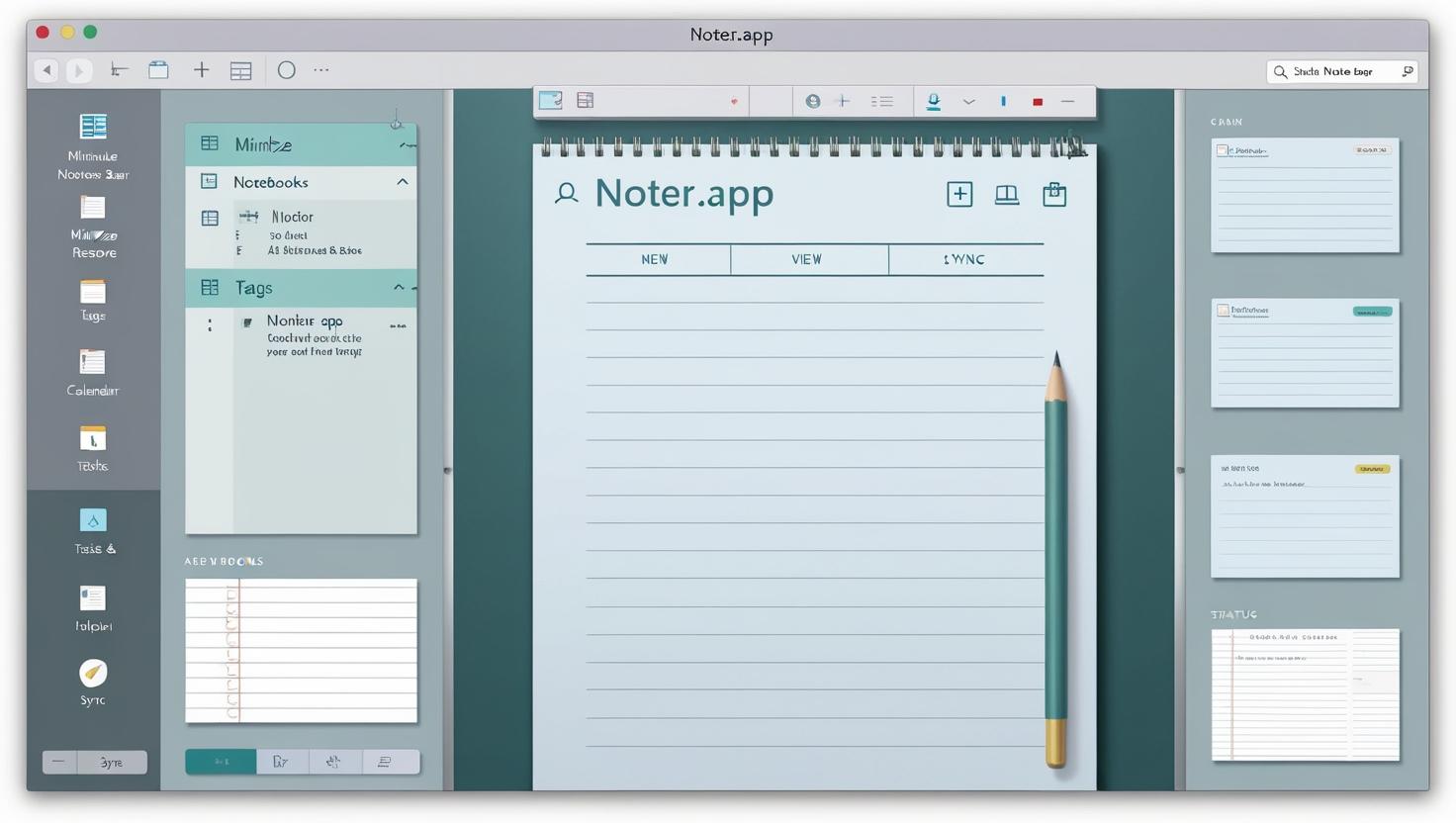
- Main Window Layout: Upon launching and logging in, the main Noter.app window is organized for easy access to notes, tasks, and scheduling.
- Key Interface Areas: The main Noter.app window is comprised of the following key areas:
- Title Bar: Top of the window. Displays "Noter.app" and the current notebook/view name. Contains standard window controls (minimize, maximize/restore, close) on the right (Windows) or left (macOS).
- Menu Bar/Toolbar: Below the Title Bar (or top of screen on macOS). Offers features like "File," "Edit," "View," and "Help" that provide users quick-access icons for new note, add task, sync, etc.
- Sidebar: On the left. Navigates notebooks, tags, and calendar. Includes sections for tasks and reminders.
- Note Editor Pane: Central and largest area. Where you create, view, and edit notes. Formatting tools are easily accessible here.
- Status Bar: Bottom of the window. Displays information like selected note count, sync status, and contextual tips.